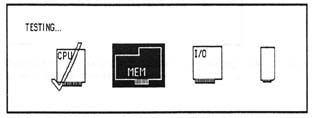
Miscellaneous MacWorks Plus Information
Once installed, MacWorks Plus loads itself from the hard drive, then
it usually boots the hard drive, but sometimes it shows you a floppy disk
icon with a blinking question mark instead. When that happens, the Lisa
is waiting for you to insert a Macintosh System/Finder disk. If you meant
to start from the hard drive, press the right option key to proceed.
To reboot from a startup disk, hold down the Apple key and push the power
switch. If you keep the Apple key down, you'll see the floppy disk icon
with a blinking question mark. Insert a startup floppy disk, then let the
Apple key up. The System file on the floppy disk (assuming it's version
4.2 or later) will now be in control of the computer. Once you get to the
desktop, the floppy disk icon will be on top. The hard drive icon will be
underneath.
Upgrading to MacWorks Plus may be all you need to do to bring an old Lisa/Mac
XL up to the newest specifications. It's part of the 800K disk drive upgrade.
It comes with internal hard drive upgrades, and it's available separately.
Loading MacWorks Plus on a SCSI Drive
MacWorks plus on a SCSI drive is somewhat different than explained above.
MacWorks Plus does not reside on the hard drive. It must be booted from
a floppy.
To load MacWorks Plus...
1) Insert the MacWorks Plus Boot disk into the floppy drive slot.
2) Turn on the computer and hold down the Apple key while typing a 2 during
the memory test.
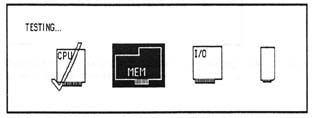
Then release. Be sure to type the 2 on the main keyboard and not on the
10-key pad. You will see the hourglass on the screen for a few minutes while
the computer is working. The computer will run for a moment and the message
"Loading...." will appear on the screen.
3) The Lisa system is now ready for a Macintosh Operating System. If an
attached hard drive has a system folder on it (drives coming directly from
Sun Remarketing will), the hard drive will automatically launch the system
and finder. This will bring you up to the desktop with the Hard Disk icon
in the upper right hand corner.
4) If you wish to bypass the automatic launch and boot with a Macintosh
System disk or the MacWorks Plus Utilities Disk, hold down the left option
key during the "Loading...." process and keep it held down until
you get a diskette with a blinking question mark. Insert the Macintosh System
disk or the MacWorks Plus Utilities Disk. This will bring you up to the
desktop with the Diskette icon in the upper right hand comer, and you can
proceed with your desired action.
8OOK Disk Drive Upgrade
The 800K disk drive upgrade includes a new 800K disk drive, exactly
the same drive that comes in every other Mac, a new disk drive ROM chip,
the latest Macintosh System software, and the latest version of MacWorks
Plus. All you need is a #1 Phillips-head screwdriver to install the drive
and a small flat-head screwdriver to install the ROM. Figure 27 shows an
8OOK drive installed in a Lisa 2/5.
Lisa 7/7 users may also take advantages of an 800K drive by using the Lisa
Office System driver available from Sun Remarketing for $15.
Here's the step by step 800K disk drive installation procedure:
1. Disconnect the computer's power cord from the wall outlet.
2. Remove the disk drive cage as shown in Figures 1 to 3.
3. Disconnect all data and power cables from the installed drives.
4. Remove the internal disk drive by tilting the drive cage forward.